 |
Workspace 7.1.0
|
 |
Workspace 7.1.0
|
In this tutorial we will learn how to remove menu options from the file menu. We focus on the "Inspect Workflow" option. "Inspect Workflow" and "Execution Profiling" provide exellent support to help debug the workflow during development. However, you may not want to include these menu options in your final product.
To understand this tutorial, you should have completed:
Run the application you created in Creating a standalone application. Click on the File menu. You should see an option "Inspect Workflow":

The Creating a standalone application code generation wizard would have inserted the above option in the UI file and generated the corrsponding code. We will need to find and remove this option in the UI file and also remove (or comment out) the corresponding code.
If on a Windows machine, you can launch Visual Studio from the Workspace Editor:
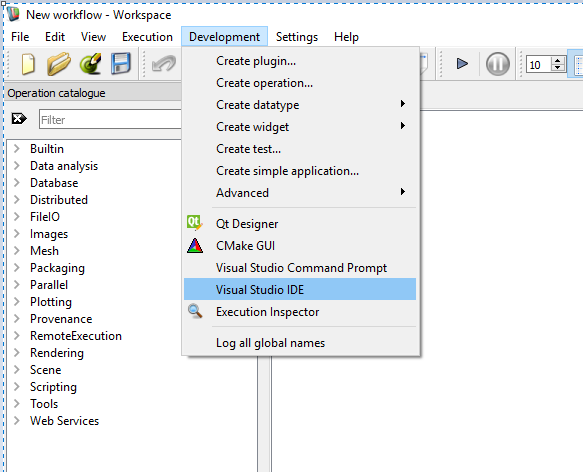
In Visual Studio, go to Edit -> Find and Replace -> Find in Files:
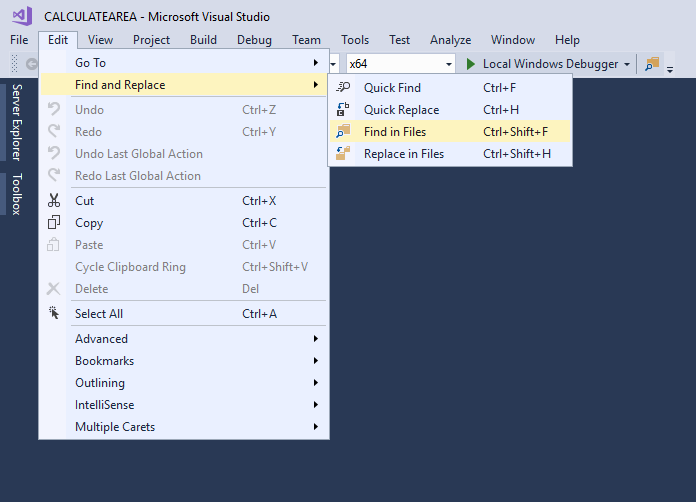
Search for: action_Inspect_Workflow. Look in your simple application folder, search for all types of files (*.*) and click on"Find All":
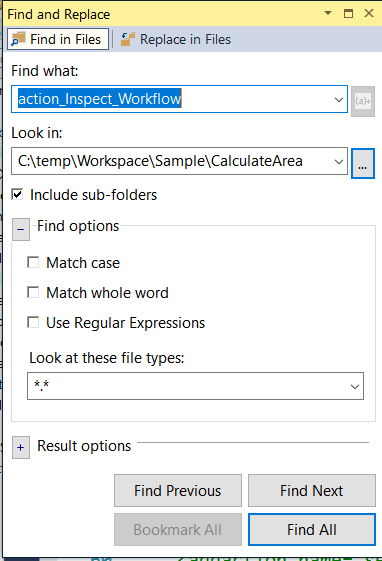
The results should resemble:

You can see that the Creating a standalone application code generation wizard has inserted changes into the UI, CPP and header files. We will need to manually remove this.
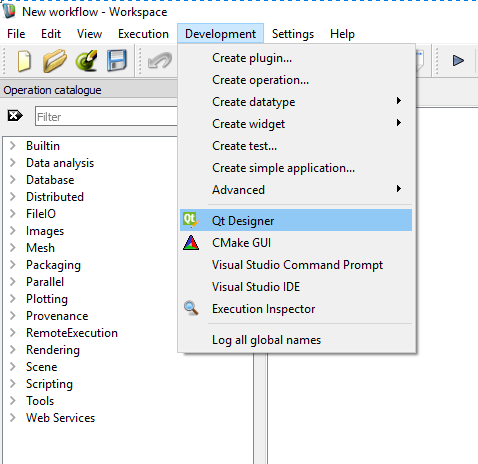
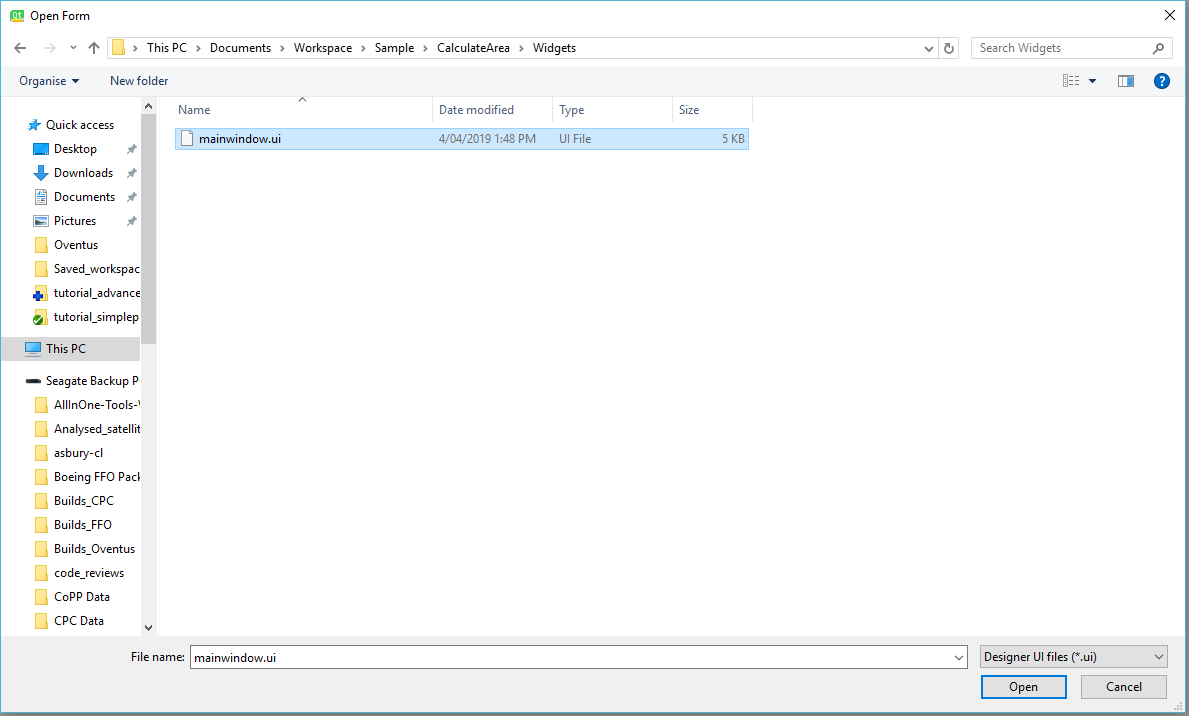
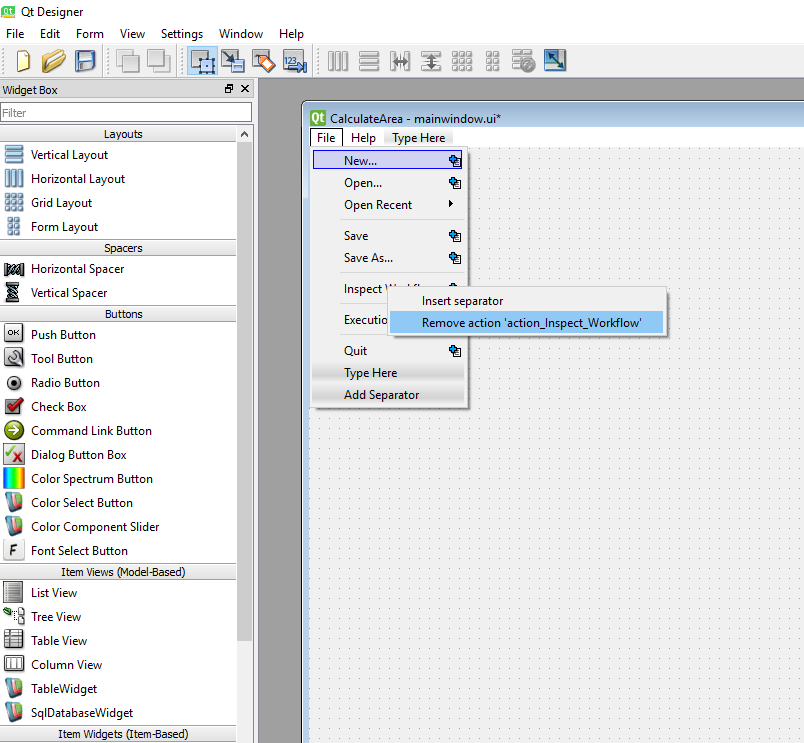
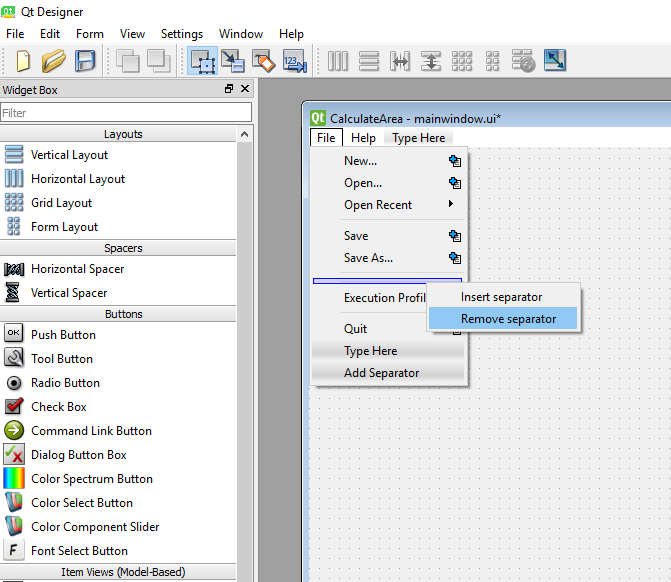
In the CPP file - mainwindow.cpp, find and delete:
and
Save your changes.
In the header file - mainwindow.h, find and delete:
Save your changes.
Build/Rebuild your application to see the changes:
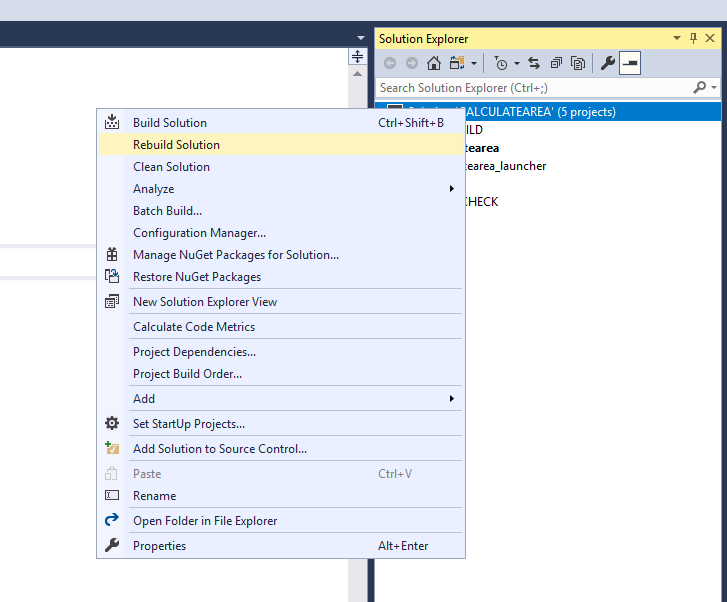
Run the application again. Click on the File menu and you should see that the "Inspect Workflow" option has disappeared.
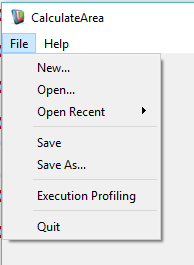
Follow the same steps to remove the "Execution Profiling" option. You will need to search for "action_Execution_Profiling" in this case.
This tutorial has introduced you to removing menu options if you decide to deliver your application without debugging options built in.