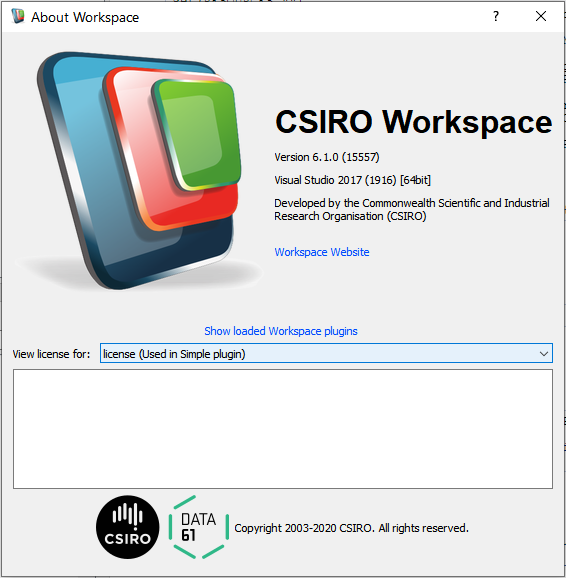|
Workspace 7.1.0
|
 |
Workspace 7.1.0
|
In this tutorial we will show you how to add a plugin license or a license for an external library so that it will be displayed in Workspace.
By the end of the tutorial we will:
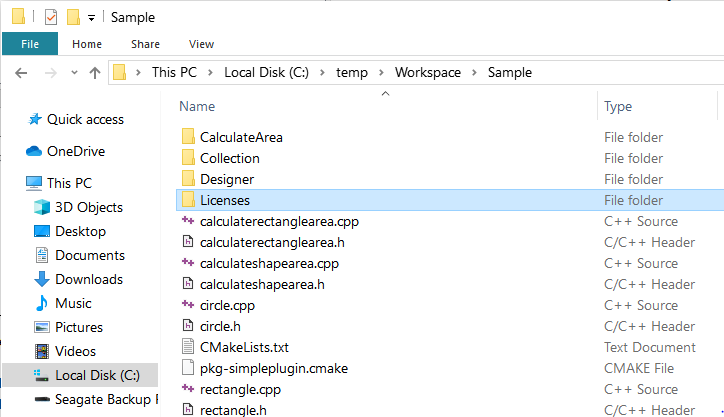
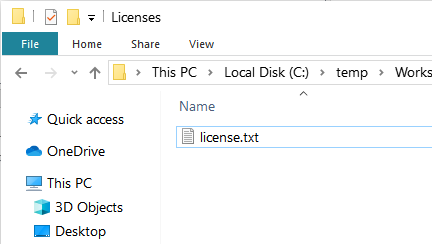
-- This is a dummy license file -- Please replace the text with the appropriate license text you want to display
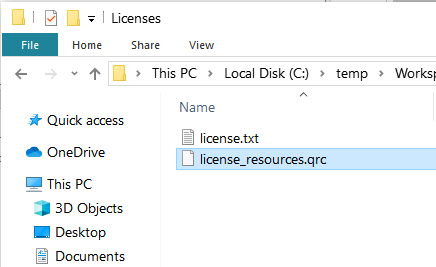
<RCC>
<qresource prefix="/SimplePluginLicense/Licenses">
<file>license.txt</file>
</qresource>
</RCC>
<qresource prefix="/<your plugin directory name>/Licenses">
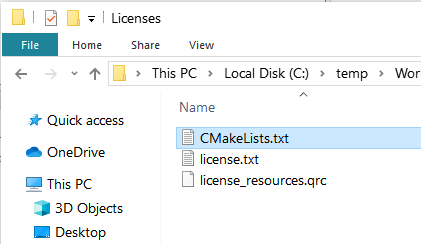
list(APPEND RESOURCES ${SIMPLEPLUGIN_SOURCE_DIR}/Licenses/license_resources.qrc)
set(RESOURCES "")
include(${SIMPLEPLUGIN_SOURCE_DIR}/Licenses/CMakeLists.txt)
add_library(simplepluginlicenseplugin ${SOURCES} ${HEADERS} ${MOC_SOURCES} ${UIC_SOURCES} ${RES_SOURCES} ${RESOURCES})