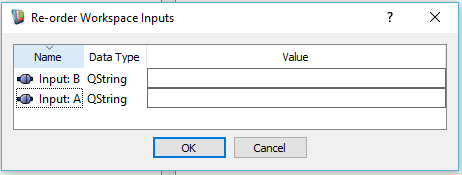|
Workspace 7.1.0
|
 |
Workspace 7.1.0
|
As we saw in the previous tutorial, when working with nested workflows, you need to be able to pass data into and out of nested workflows. The WorkspaceInput and WorkspaceOutput operations are a means of achieving this. A WorkspaceInput operation represents one input to the nested workflow. Similarly, a WorkspaceOutput operation represents one output of the nested workflow. You can add as many WorkspaceInput and WorkspaceOutput operations as you wish.
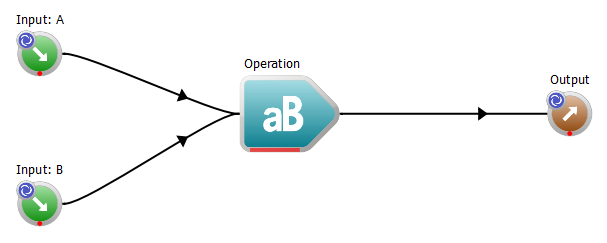
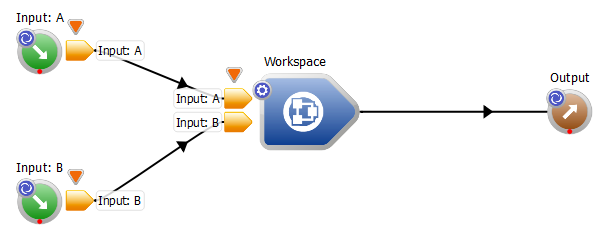
When you add a WorkspaceInput or WorkspaceOutput to a workflow, it will be given a default name such as Input or Output and its label will also show something similar. It will also have a default data type of int, which might or might not be what you want. You should get into the habit of changing the data type, data name and the operation label as early as possible since it is easy to forget to go back and do this later. This can be achieved by right-clicking on the operation to bring up a context menu, and selecting "Properties".

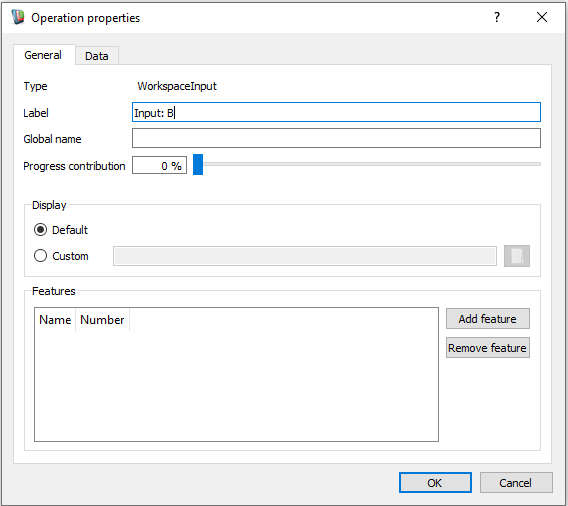
Navigating to the "Data" tab will allow you to set the data type and data name of the workflow input/output that the operation represents. Any data type that Workspace supports can be chosen, and data names can be anything as long as the following restrictions are adhered to:
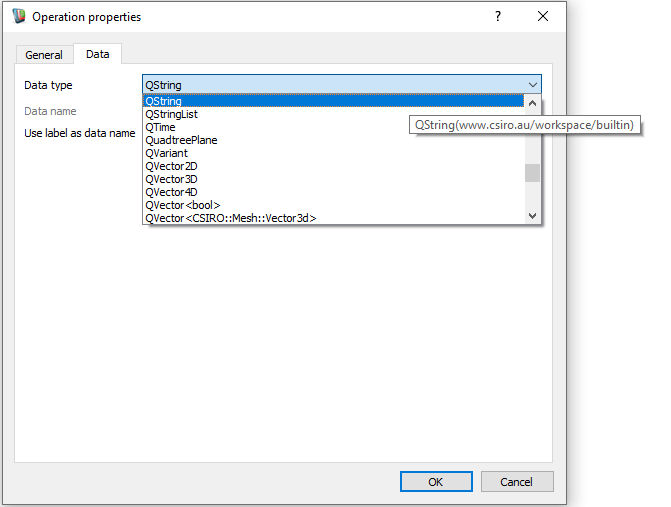
There are two ways to create a WorkspaceInput or WorkspaceOutput operation.
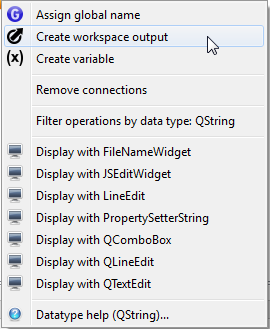
You can reorder the nested workflow inputs and outputs through the context menu. Right-click on the nested workflow to bring it up. Note that you won't see the re-order option unless you have at least two inputs or outputs to swap (in this example there is only one output so there is no menu item for swapping outputs).
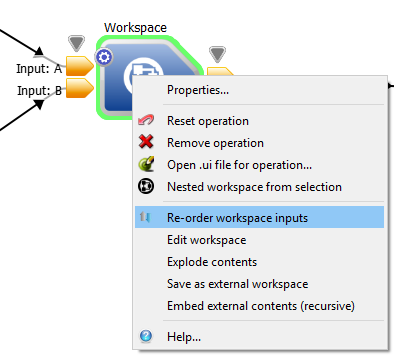
Click on the Name or Data Type header to sort the inputs/outputs alphabetically (see below) or drag the rows to where you want them.