Search sequences by taxon
Search by species
The fastest way to explore and find DNA sequences and associated specimen information for a target species is to search by its scientific name in the Search bar, either on the portal home page or on the search results page accessed by the Explore menu option. Alternatively, you can navigate to your target species using the Taxonomy filter in the search results page.
For example, to find records of the species Chaetodon aureofasciatus, type Chaetodon into the Search bar to display matching records in the genus Chaetodon:

From here, you can select an option from the drop-down list or continue typing. Selecting an option will execute the search and take you to the search results page. If you continue to type without selecting an option, press return or the Search button to execute the search.
Selecting an option from the search bar will automatically add quotes (“”) around the search terms. Quotes ensure that results are searched against all words enclosed within quotes. Without quotes, the search will return matches to any of the words. For example, searching for Chaetodon aureofasciatus will return matches to Chaetodon or aureofasciatus, while searching for “Chaetodon aureofasciatus” will return matches that contain both Chaetodon and aureofasciatus.
Search by higher taxonomic ranks
You can also search any higher taxonomic rank using the search box by entering that rank (e.g. Chaetodontidae, Acanthuriformes) and pressing return or the Search button. This will return all records for that rank. Alternatively, you can search higher taxonomic ranks by drilling down to your group of interest using the Taxonomy filter on the left side of the results page.
Search by NBDL unique identifier
An NBDL unique identifier (e.g. NBDL-HK4A8AEBKAGWKC) is assigned to the DNA reference sequence generated for each specimen. You can search DNA sequences by their NBDL unique identifier by enclosing the identifier in quotes in the Search bar. For example, search for “NBDL-HK4A8AEBKAGWKC” (see below). Searching without quotes will return the same top result but include other partial matches to the NBDL unique identifier in the search results.
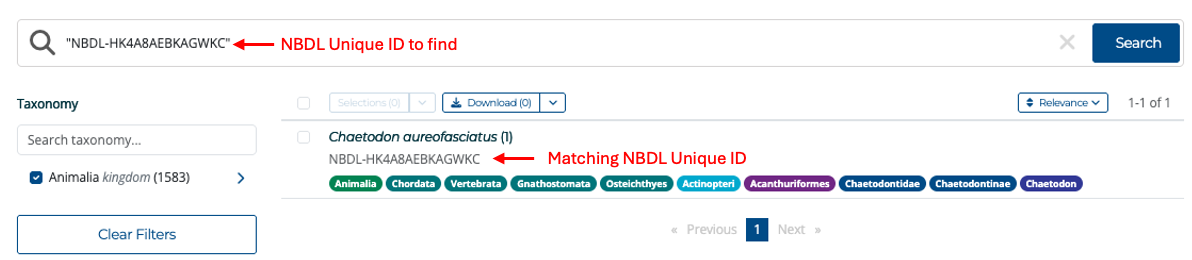
Search by specimen accession number
You can also search for a specific collection specimen for which DNA sequence data has been generated, using the collection’s accession number (unique identifier for the voucher specimen) in the main search bar, using quotes. For example, to search for the ANFC’s specimen for which the DNA sequence with NBDL unique identifier NBDL-HK4A8AEBKAGWKC has been generated, search “H 8232-05” (see below).
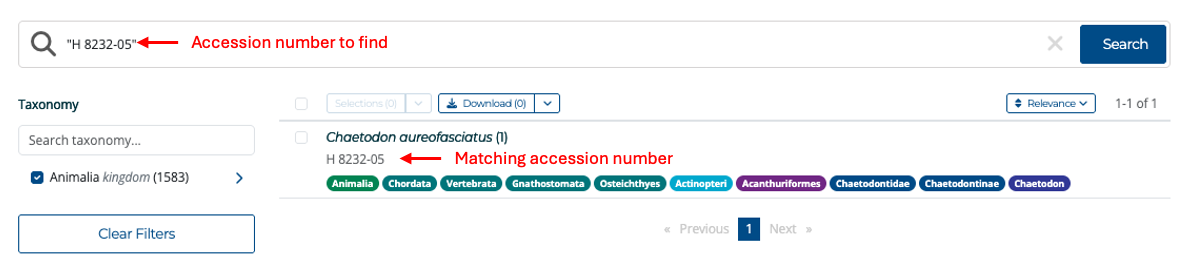
Search results page
By default, search results will be returned in order of relevance, displaying the scientific species name (with the number of available specimens in brackets), and the taxonomic classification according to the authority used by the NBDL for that taxon.
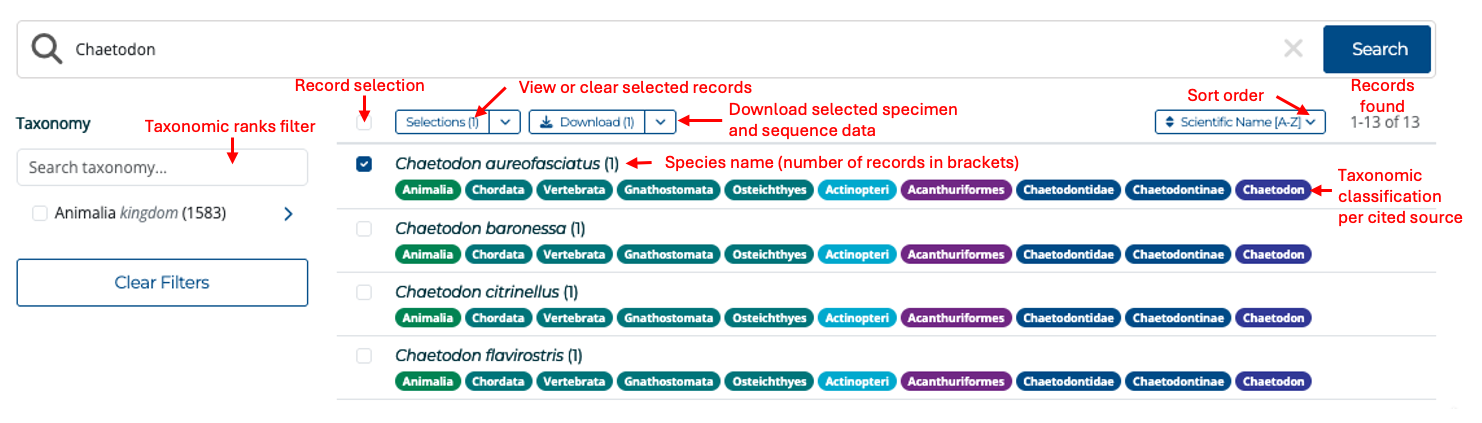
Clicking on a species name will take you to a list of specimens sequenced to date for that species, with details about each specimen. For more information on the species page, see Specimen metadata.
From the search results, you can also click on any of the taxonomic rank buttons appearing under a species name to view and explore all specimens sequenced for this rank. You can download DNA sequence data directly from this page by selecting individual species or ticking the ‘select all’ checkbox (see Download data help).
Use the Taxonomy filter
The Taxonomy filter tool on the left side of the search results page allows you to explore taxa with available sequence data by navigating up and down the represented taxonomic ranks using the left and right arrows. As you navigate down each rank, the list of species with available data on the right will update. Use the checkboxes on the left to filter on multiple taxa within a selected rank. To ensure the Taxonomy filter is displaying all NBDL entries, clear prior searches by clicking on the Explore menu option or by returning an empty search in the main search bar at the top of the page.
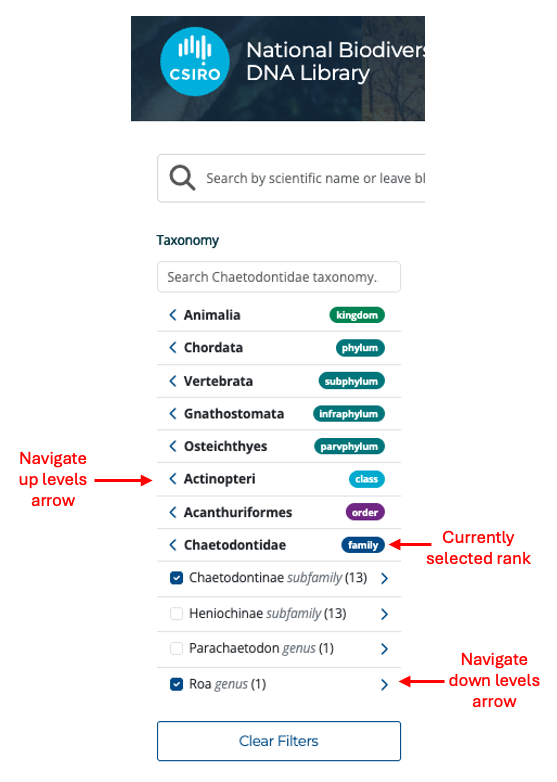
While navigating levels with the Taxonomy filter, you can also refine the visible taxa within the selected rank by entering the taxon name in the small search box above the filter (see below).
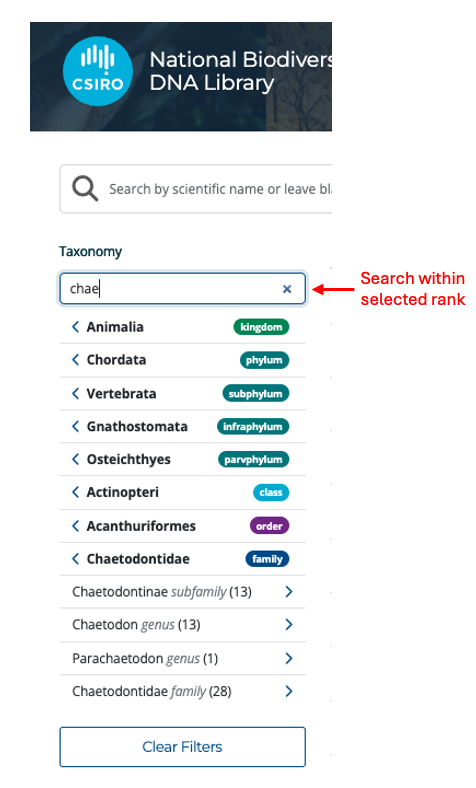
To search for a specific rank, you can type a name in the Search box, and it will display the rank level options matching the search term (i.e. the same name could be used as a species or family name across different taxa). If you select one of the available options, the taxonomic tree will be expanded to the selected rank, and all available sub-ranks will be displayed. You can then select a sub-rank to subset your results. Note that the search term is dependent on your currently selected filter level. The currently selected level is indicated in the Taxonomy search box (see example above).
You can also combine a search term in the main Search bar with the Taxonomy filter to subset your search results by taxonomic rank. However, note that the numbers in brackets reflect the number of records available in the database, not the number of matching search results.
Select records for data download
From the search results list, either tick the checkbox next to the species to select all available specimen sequences or tick the checkbox at the top of the list to download all results returned in the search.
To select sequences for individual specimens, click on the species and select from the download options on the species page. Your selections are stored until you clear them, so you can add to the selection by performing multiple searches.
To view all your selections before downloading, you can click on the right arrow next to the Selections button to display your selected records or to clear your current selections (see Search results page above). Once you have made your selections for download, clicking on Download will take you to the Download data screen.
