Create and use DOIs
A Digital Object Identifier (DOI) is a unique alphanumeric string assigned to digital objects—such as journal articles, datasets, or reports. DOIs provide a persistent link to the object’s location on the internet, making it easier to cite, share, and track specimens in research and publications.
Our platform offers two convenient ways to create and access DOIs for your specimens:
Obtain a DOI for an individual specimen
Each specimen record will contain an attribution statement including a DOI and license information associated with the current version of the record. To obtain only the DOI for an individual specimen, navigate to the specimen’s page and click the button next to the DOI URL on the right of the screen (see image below). This will copy the URL to the clipboard.
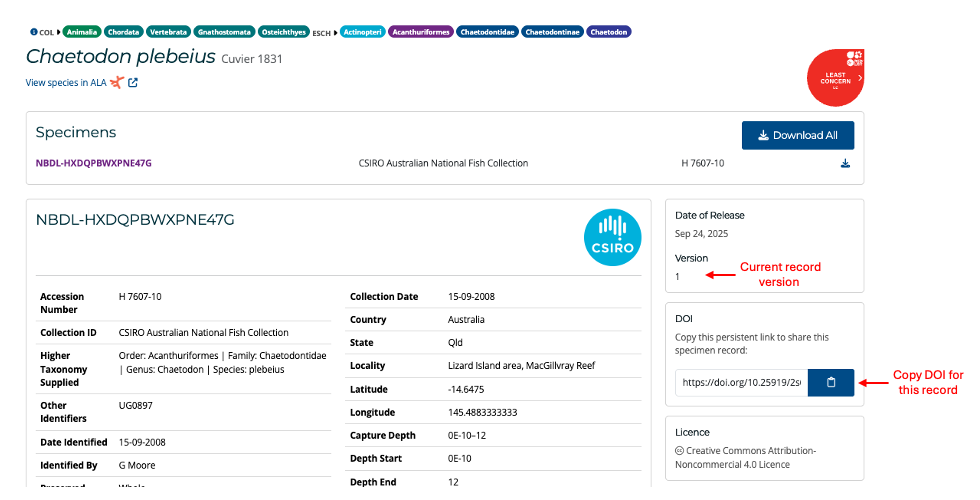
Entering the URL into a browser will take you to the NBDL’s persistent landing page for that specimen, showing the data and metadata at the time the DOI was created. This DOI can be used for citation or sharing.
Obtain a DOI for multiple specimens
You can generate DOIs for multiple specimens through the “My Downloads / DOIs” section.
To create and copy DOIs for a batch download, first select and download the specimens required using the search or selection tools. Then select “My Downloads/DOIs” from the main menu bar, which will take you to the “My Downloads” and “My DOIs” screen (see image below).
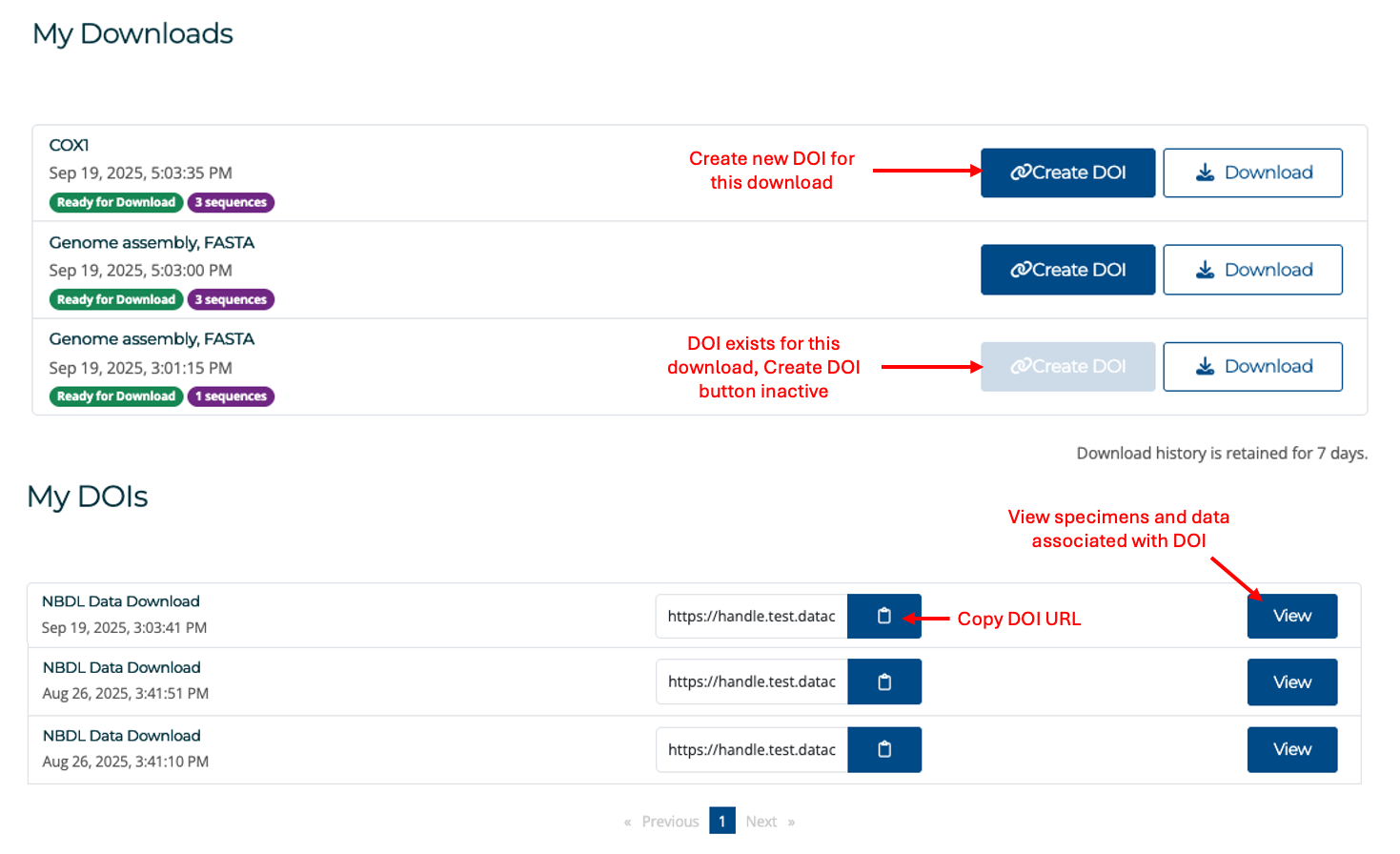
To generate a new DOI associated with a batch download, click on the Create DOI button next to the Download button. This will call the DOI server to generate a DOI. Once it is ready, the DOI link for the batch download will appear in the “My DOIs” section, at the top of the list. These DOIs can be used to reference specimens in your research or share them with collaborators. You can use the “View” button to open the DOI page for the batch download:
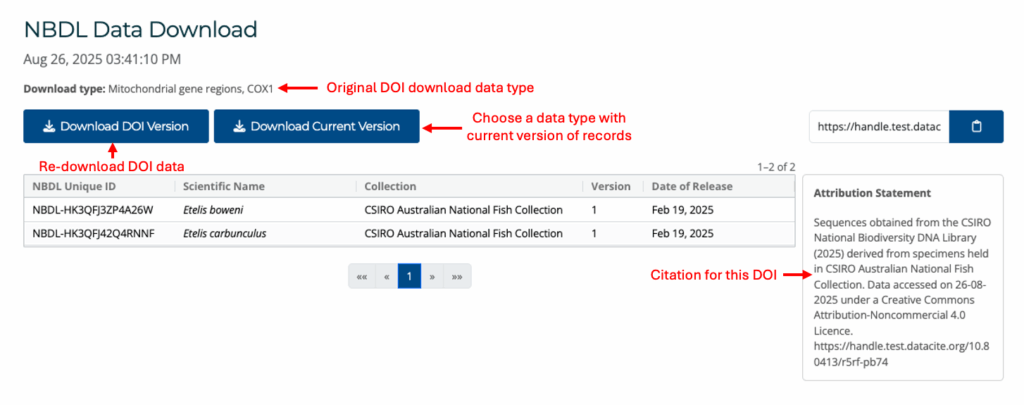
From the DOI screen, you can download the original data linked to the DOI by clicking Download DOI Version. To download a different data type that includes the most up-to-date specimen data, click Download Current Version. This will open the Download Data dialog box and create a new entry in the My Downloads section. You can then generate a new DOI for this download, following the same process as before.
